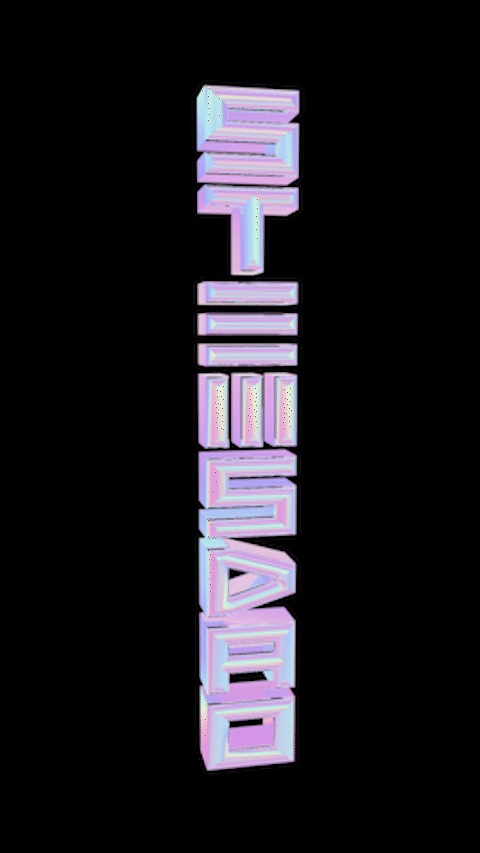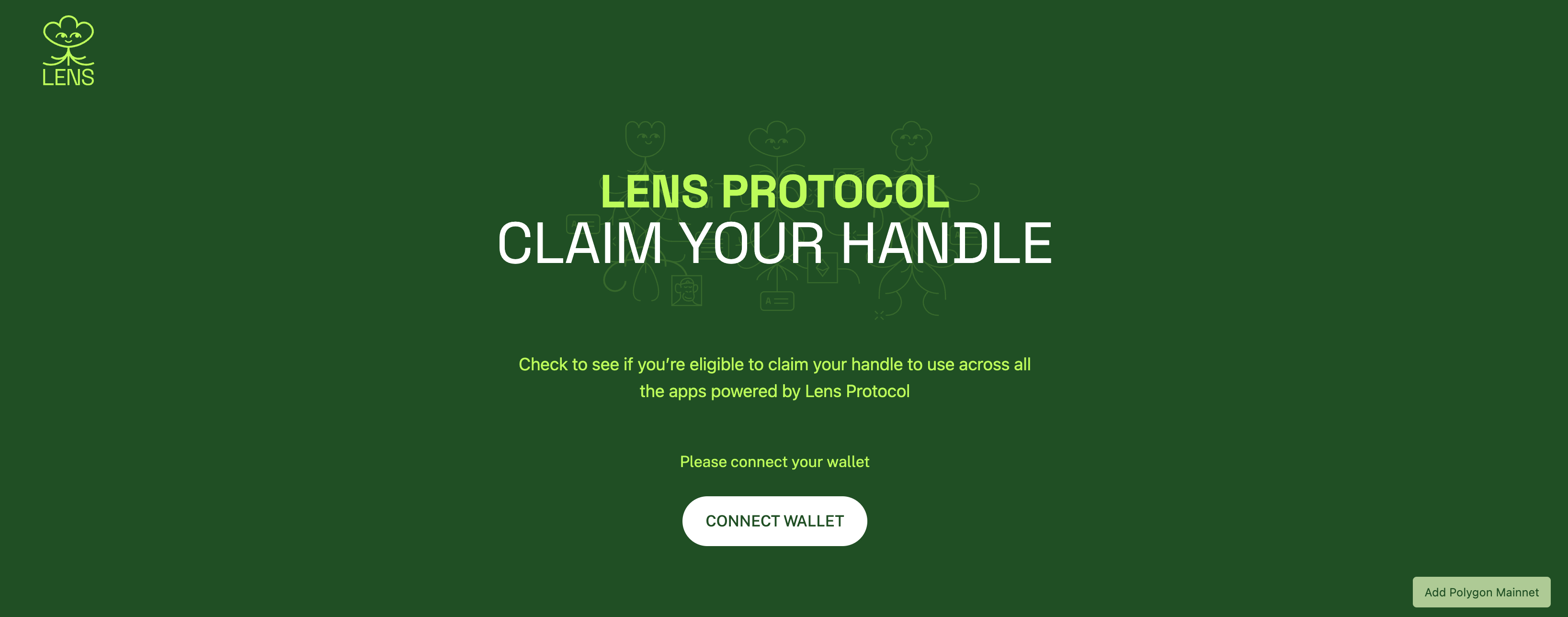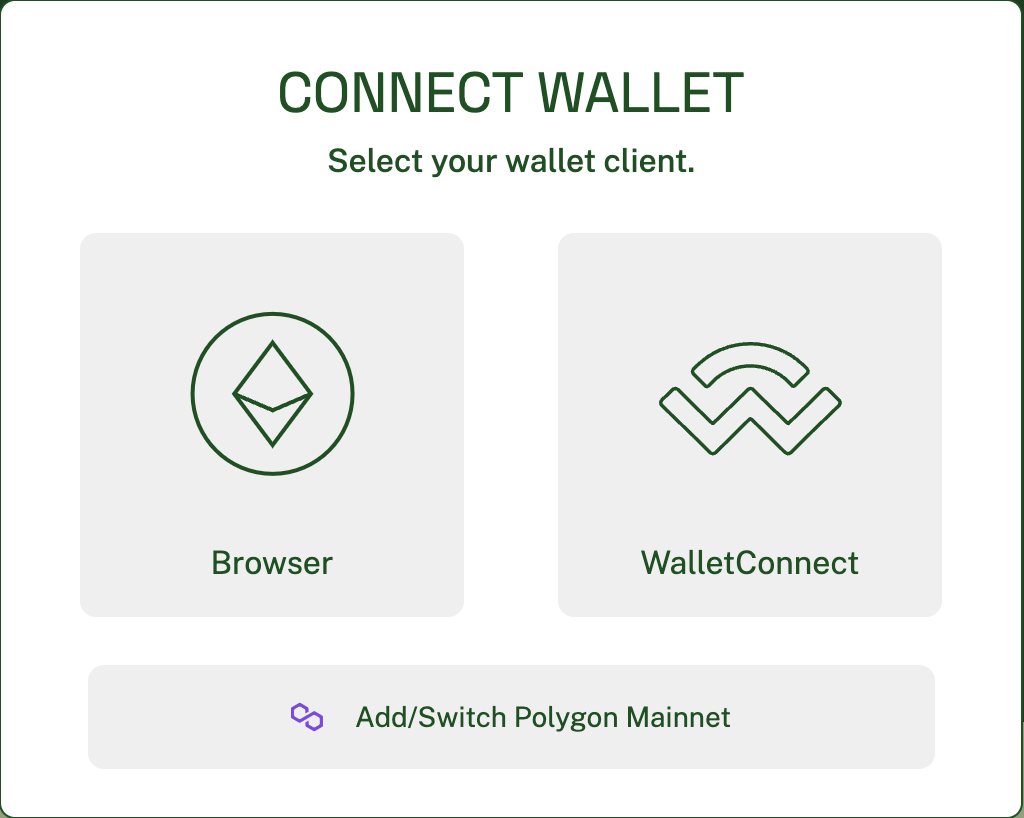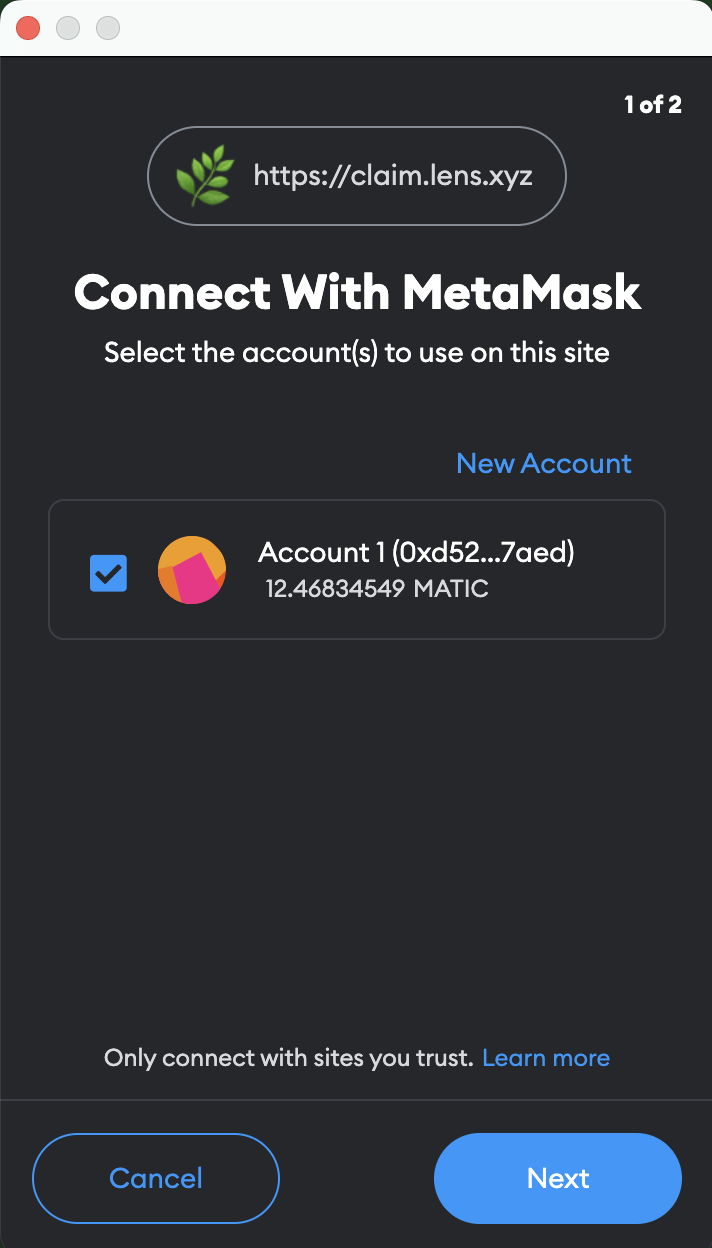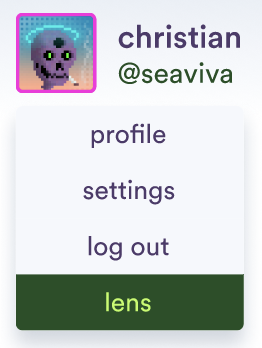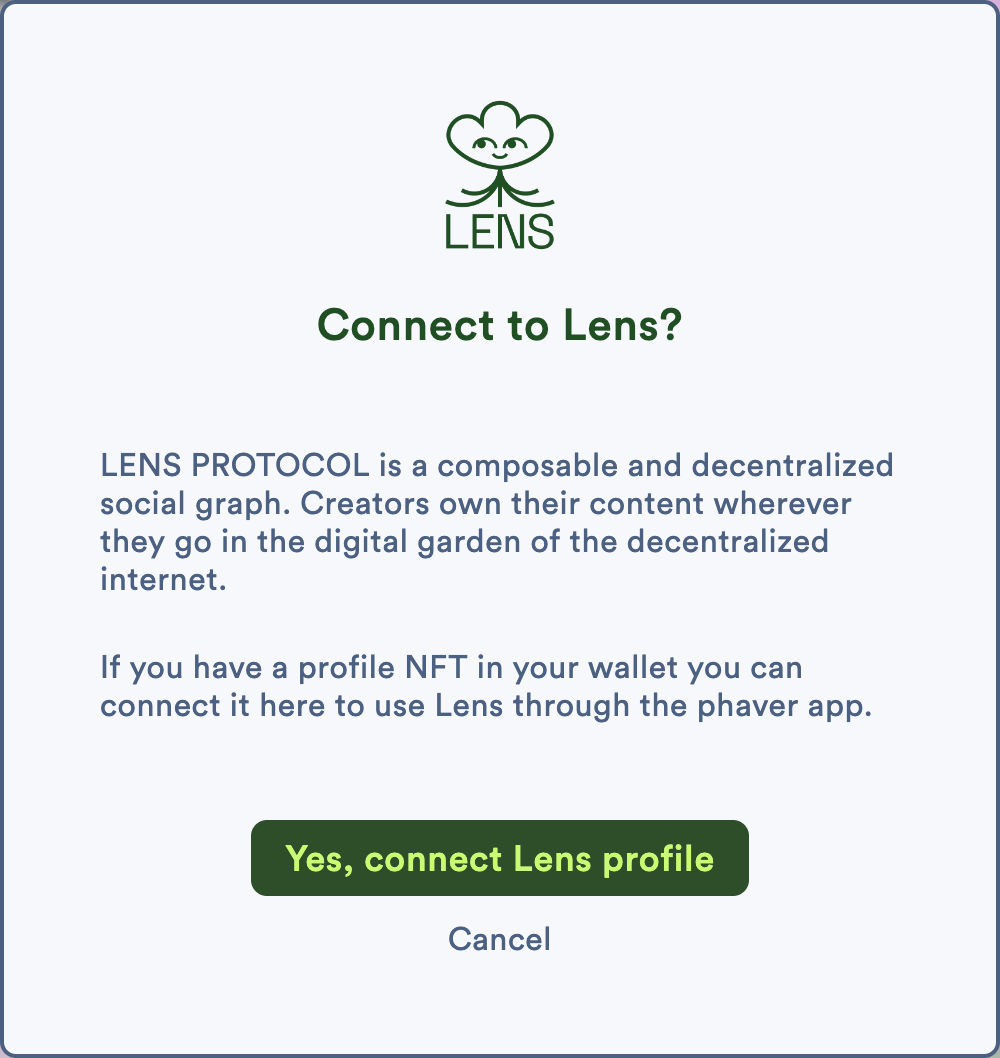We have partnered and integrated with
Lens Protocol. Lens Protocol is a
"composable and decentralized social graph"What exactly is a "composoable and decentralized social graph?" Essentially, Lens is the web3 version of Facebook. The major difference, however, is that Lens requires zero personal information, has no ads, does not track your activity, and - most importantly - allows creators to truly own the content they produce.
More specifically, Lens isn't even a platform - it's a protocol - that allows users to create a web3 social account and then other projects integrate the Lens database so that the user's accounts automatically load on that app. This is why we compare it to Facebook, as many apps allow you to sign into their app with your Facebook account. The Lens "social graph" allows users to sign in to any app built on Lens and all of their content (NFT posts) are automatically brought over.
Lens (like Stems) runs on the
Polygon Network to minimize gas fees when posting content (posted content is automatically made into an NFT on Lens).
Fortunately, Lens has made this whole process very simple.
- First, go to this Lens page.
- Click the "connect wallet" button.
- In order complete this process, you need to connect to Polygon. Click the bottom button that says "Add/Switch Polygon Mainnet"
- NOTE: The reason the button says "Add/Switch" is because if you have never connected to Polygon before, you need to add the server information to your wallet so that it can connect to the network. This is all handled by clicking this one button and confirming the transactions in your wallet.
- NOTE: From now on, you will be able to switch between networks easily from within your wallet.
- Next, click the button in the same popup that says "Browser". You will then need to confirm the connection transaction again in your wallet.
- The last part is to follow the prompts and claim your Lens "handle" (username).
Boom! You're connected to the future of social media.
Now, let's connect that Lens account to your profile on Stems.
- On the Stems platform, click the dropdown at your profile picture and click the "lens" button.
- Follow the pop-up prompts from here and you are good to go!
You are now fully ingrained into the web3 social paradigm - proceed below to get truly involved on Stems!